Top iOS 7 Battery Saving Tips
Best tips for improving your battery life on iOS 7
iOS 7 is packed with many new features including parallax, control centre and improved multitasking, but with these features comes a toll on the performance of your iDevice’s battery life. With the release of iOS 7.1 many users have complained that their iPhones/iPads lose their charge significantly faster than on previous versions of iOS.
Here are the best iOS 7 battery saving tips for extending your battery performance on iOS 7 without losing main features and functionality of your iPhone/iPad:
1. Disable ‘Background App Refresh’ (Settings > General > Background App Refresh)
By default, iOS 7 will load apps in the background to refresh content, disabling this will greatly improve battery life.

2. Lower the screen ‘Brightness’ and turn off ‘Auto-Brightness’ (Settings > Wallpapers & Brightness)
Try and set your brightness as low as possible but where it is still usable and not too dim.

3. Turn off ‘Bluetooth’ when not in use (Settings > Bluetooth)
Disabling Bluetooth when you don’t need it will help preserve your battery as the less things that are running means your battery can last longer.

4. Disable ‘Perspective Zoom’ (Parallax) and use a static ‘Wallpaper’ (Settings > Wallpapers & Brightness > Choose a New Wallpaper > Perspective Zoom: Off)
By giving the 3D effect of your icons moving when you move your iDevice, your battery drains faster than if it was disabled.

5. Fully disable ‘Parallax’ and ‘Animations’, this also speeds up your device (Settings > General > Accessibility > Reduce Motion OFF)
A fully static home screen will help preserve your battery life, and speeding up animations will also make your iDevice faster to use.

6. Limit ‘Ad Tracking’ (Settings > Privacy > Advertising > Limit Ad Tracking OFF)
This is an unessential feature that allows Apple to deliver targeted ads to your iDevice.
7. Disable ‘Setting Time Zone’ and ‘Location-Based iAds’ (Settings > Privacy > Location Services > System Services > Setting Time Zome OFF, Location-Based iAds OFF)
By leaving this enabled, the device will frequently poll your location to set your time zone, if you are in the same time zone there is no need for this to be enabled.

8. Disable ‘Location Services’ when not in use (Settings > Privacy > Location Services OFF)
Location services sucks up a lot of your device’s power as they send and receive background data whilst fetching your current location.

9. Turn off ‘Push Notifications’ for certain apps (Settings > Notification Centre > ‘App Name’ > Alert Style NONE, Badge App Icon OFF, Show in Notification Centre OFF, Show on Lock Screen OFF, Sounds OFF)
Every time you receive a push notification, your device uses power to receive and send you that notification. Disable this for apps you don’t need notifications for.

10. Enable ‘Airplane Mode’ when you have no Wi-Fi or Cellular connectivity and don’t need it (Settings > Airplane Mode ON)
By enabling airplane mode, you disable all radios, this conserves your battery life and boosts the performance. You should enable this whenever you don’t have/need access to Wi-Fi or cellular services.

Other tips for extending your battery are
- Disable ‘AirDrop’ when you don’t need it
- Don’t quit your apps in multitasking – iOS 7 has great built in memory management, every time you quit an app from multitasking you clear it out of the device’s RAM. When you reopen the application, iOS then has to load it back into memory again.
- Disable push email (temporarily) and fetch emails manually
- Be sure to perform at least one charge cycle per month (running the battery down to 0% where it turns off before you recharge it)
- Update to the latest iOS 7 firmware to take advantage of any software improvements
If you have any other iOS 7 battery saving tips or suggestions, be sure to leave them as a comment below.
If you want to add more features to your iDevice and customise it, follow our iOS 7 jailbreak guide.
Be sure to enter our app giveaway.
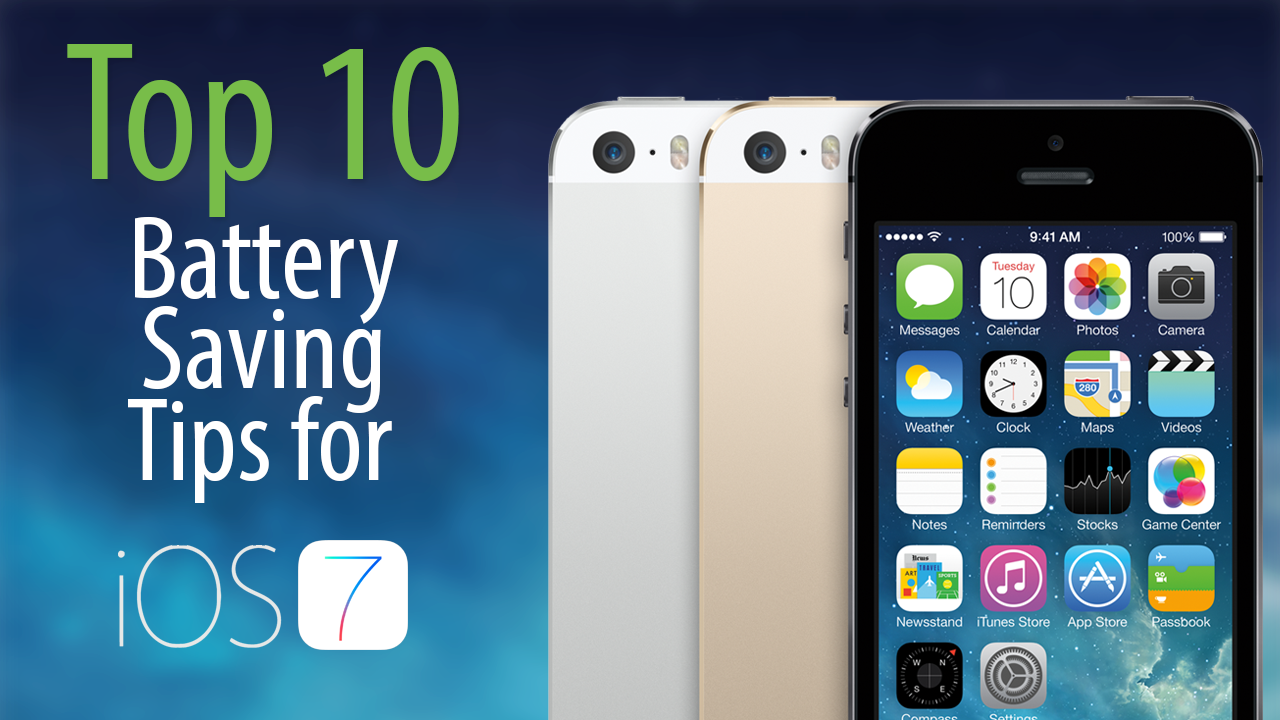



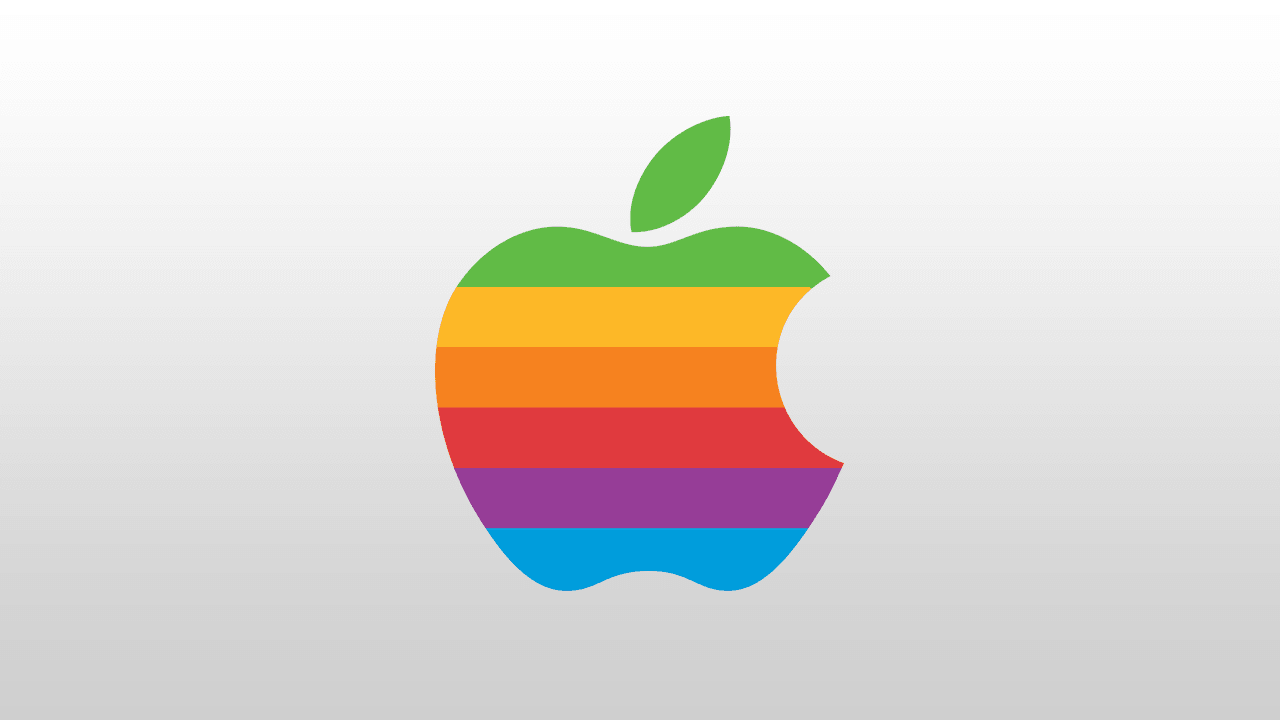
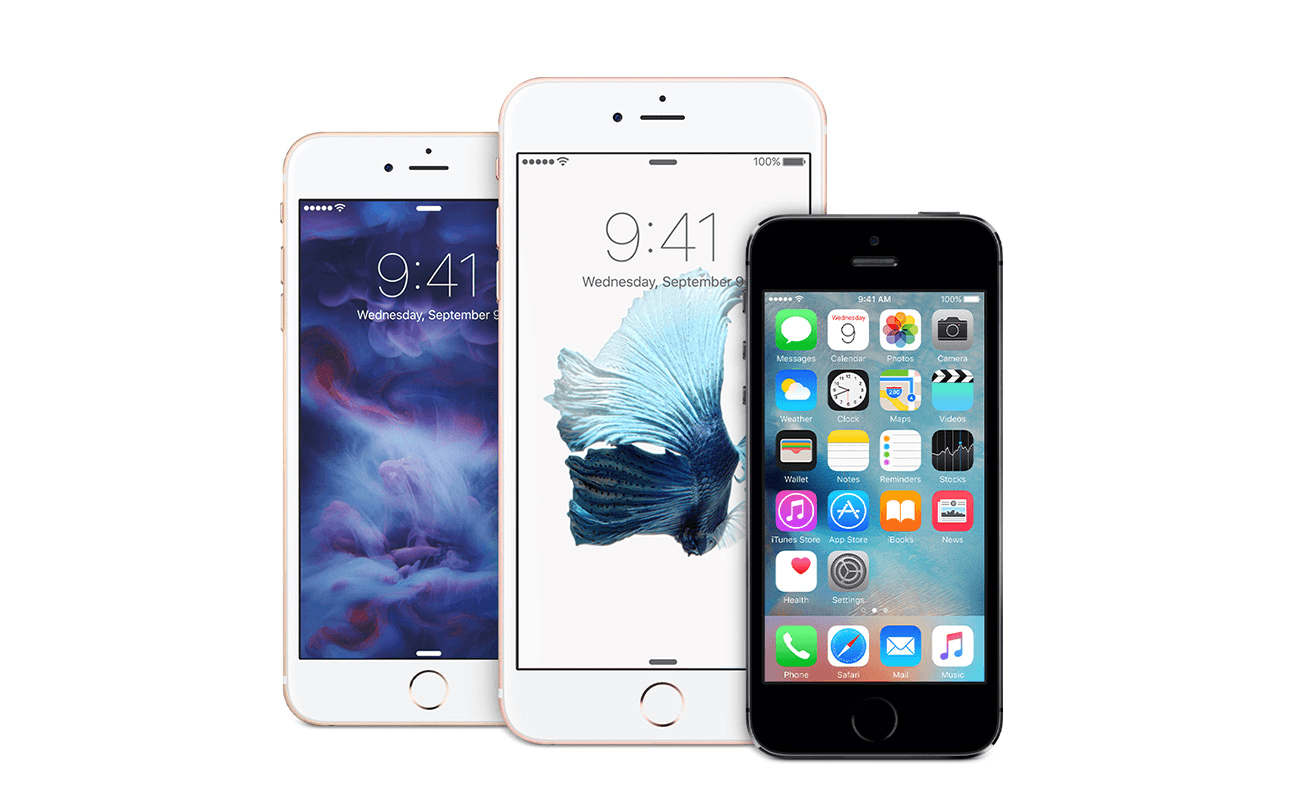
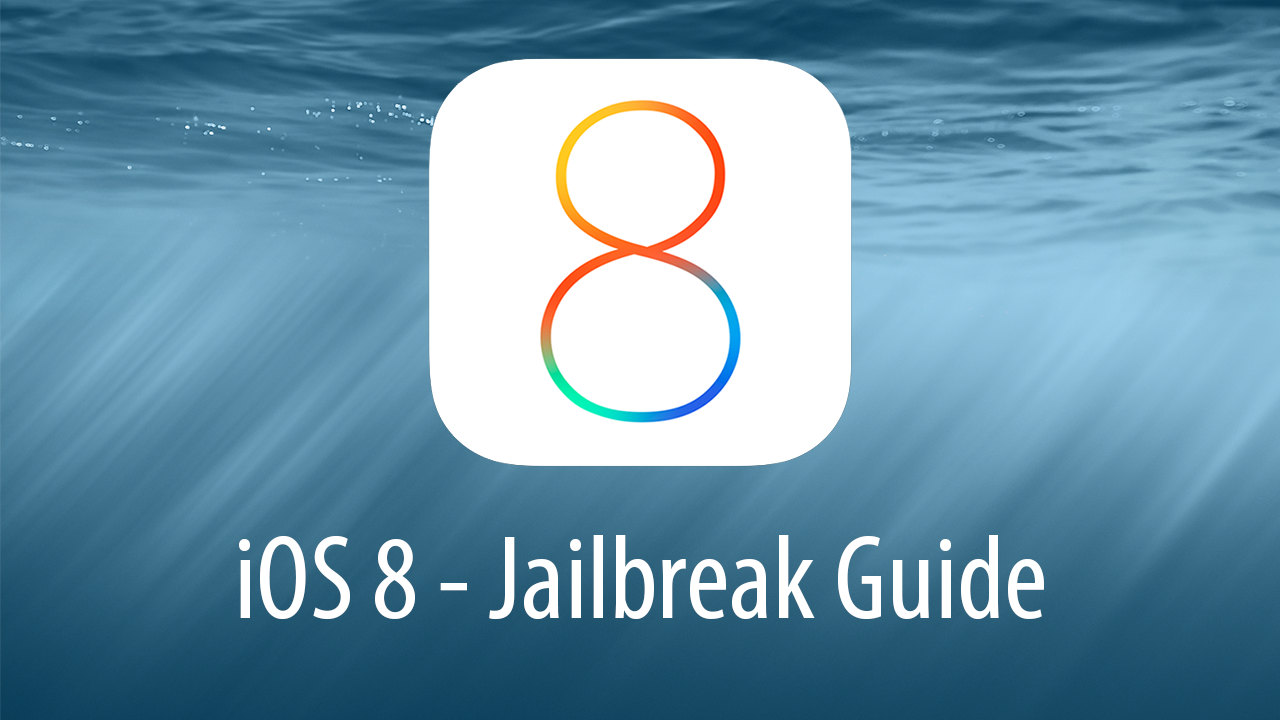
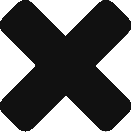
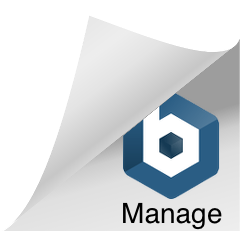
Leave a Response