How to increase the RAM in a Chromebook
Increase RAM to speed up your Chromebook
What’s a Chromebook?
Chromebooks are notebooks that run Google’s Chrome OS (uses the Linux kernel) for their operating system. They are designed to be affordable, easy to use and they are completely centered around the ‘Cloud’ and web apps. They boot in under 10 seconds and usually have USB 3.0 ports for fast transfers to your external devices. Chromebooks are also the most secure computers out there as they run their own OS and only allow applications to be installed from the Chrome Web Store, they also automatically download and install updates whenever available to ensure your Chromebook stays up to date and never slows down. Apps can be downloaded for Chromebooks from Google’s ‘Chrome Web Store’ to increase the features of Chromebooks, for example Microsoft have released online web app versions of their Office suite called Word Online, Excel Online and PowerPoint Online. Chromebooks are perfect for students as they keep distractions far away due to their inability to play games and their fantastic ability of handling work tasks such as research and document creation exceptionally well, especially for their price. It’s due to this fact that Chromebooks never slow down and just do what you want them to do perfectly that they have seen a huge increase in adoption rate as schools and students decide to purchase a £200 computer rather than spending an insane £1000 on a Macbook Air which they don’t need.
Ideally a Chromebook is targeted at students who just want a machine that is 100% reliable to get their work done or people who will use one for their secondary computer and keep either a Windows/Mac based PC for their primary computer – this would allow someone to get intensive tasks that a Chromebook can’t handle done on their main PC and just use their Chromebook for travel and work purposes as its’s extremely portable and easy to carry around.
A typical Chromebook ranges in price from £179 to £249 with an Intel dual-core Celeron processor, 2GB RAM and a 16GB SSD with 100GB Google Drive storage for 2 years. They are ultra-portable as they weigh an average of 1.5-1.9kg and have a screen size of 11-13.3″ – the perfect size to strike a balance between portability and practicality.
How to increase the RAM
Difficulty: Beginner
As loading webpages can be resource intensive on your computer and your Chromebook only has 2GB RAM that is not upgradeable, you’ll soon run in to the problem of your browser taking a long time to open a new tab or to switch between tabs when you have more than 10 tabs open.
To try and resolve the issues of the hardware limitations, the Chrome team implemented a solution called ‘tab scrubbing’ which means Chrome will freeze inactive tabs in the background to free up RAM for use in your other tabs, but this results in the inactive tabs having to reload when you want to open them and this results in long loading times and can be annoying.
Luckily however, this problem can be solved by an extremely simple tweak.
The Chrome team have allowed SWAP in Chrome OS (this is experimental), and rather than creating any r/w cycles on your SSD it uses zRam instead so that the SWAP is still in your RAM but it’s compressed. Enabling this can result in quite a speed boost without any damage.
To enable and active SWAP, open terminal by pressing ‘Ctrl + Alt + t‘ and then type the following:
swap enable 2000
This will create a 2GB SWAP partition (changing 2000 will change the size of the SWAP partition however you must note that the Chrome team recommends 2GB) – a restart is required to activate this but after the restart it will always stay active and never disable (even after a restart).
If you ever want to disable your SWAP partition, simply type the following in terminal:
swap disable
Enjoy your supercharged Chromebook.
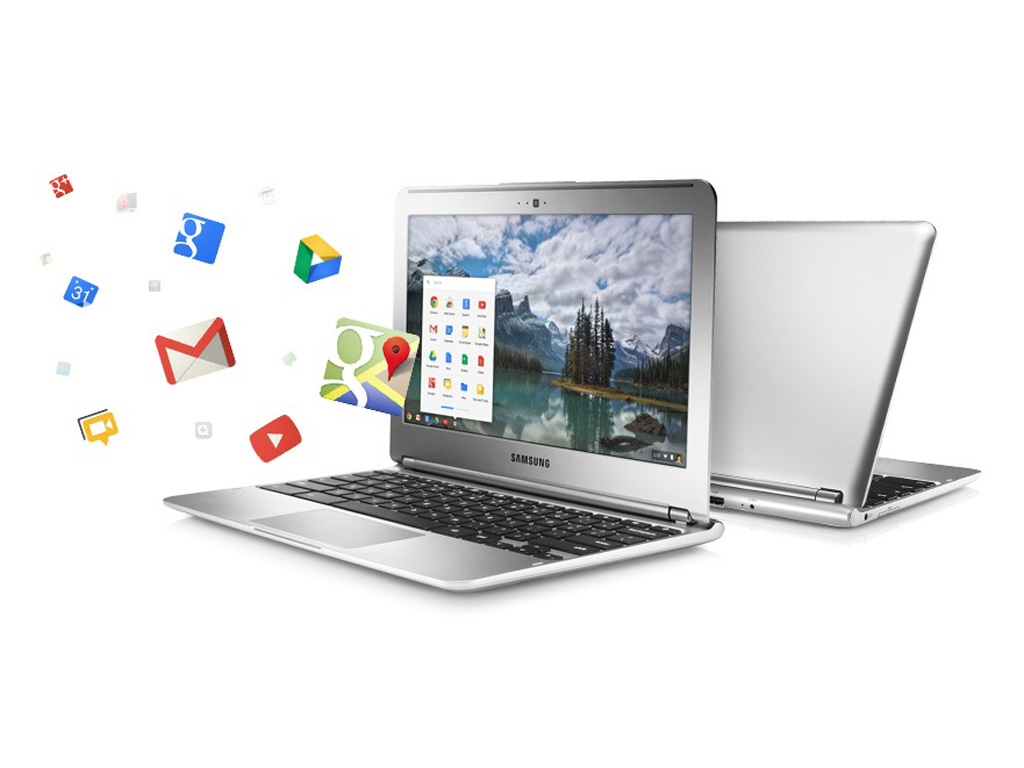


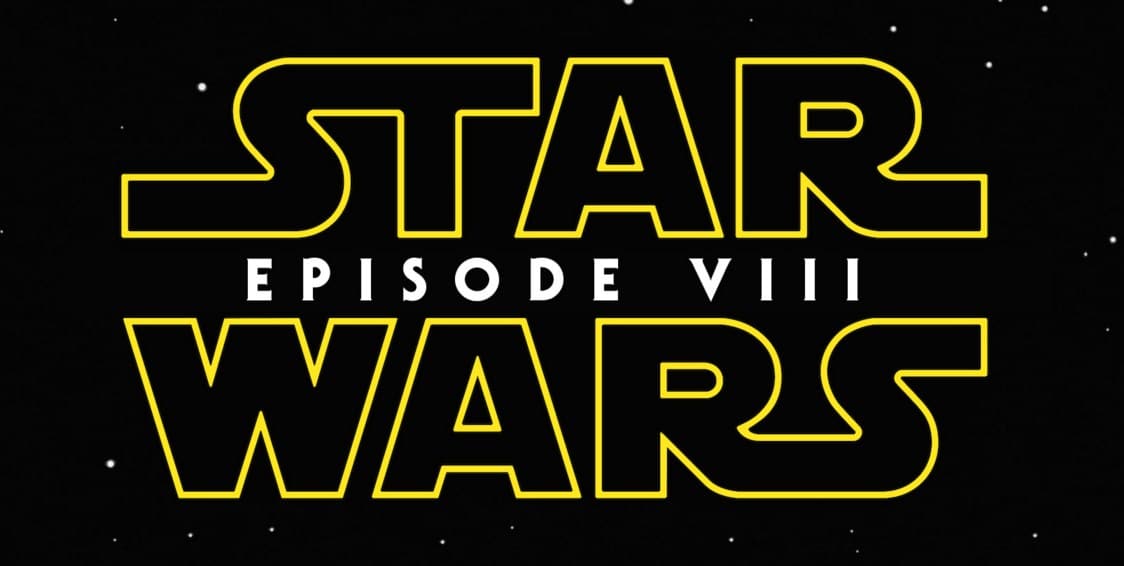
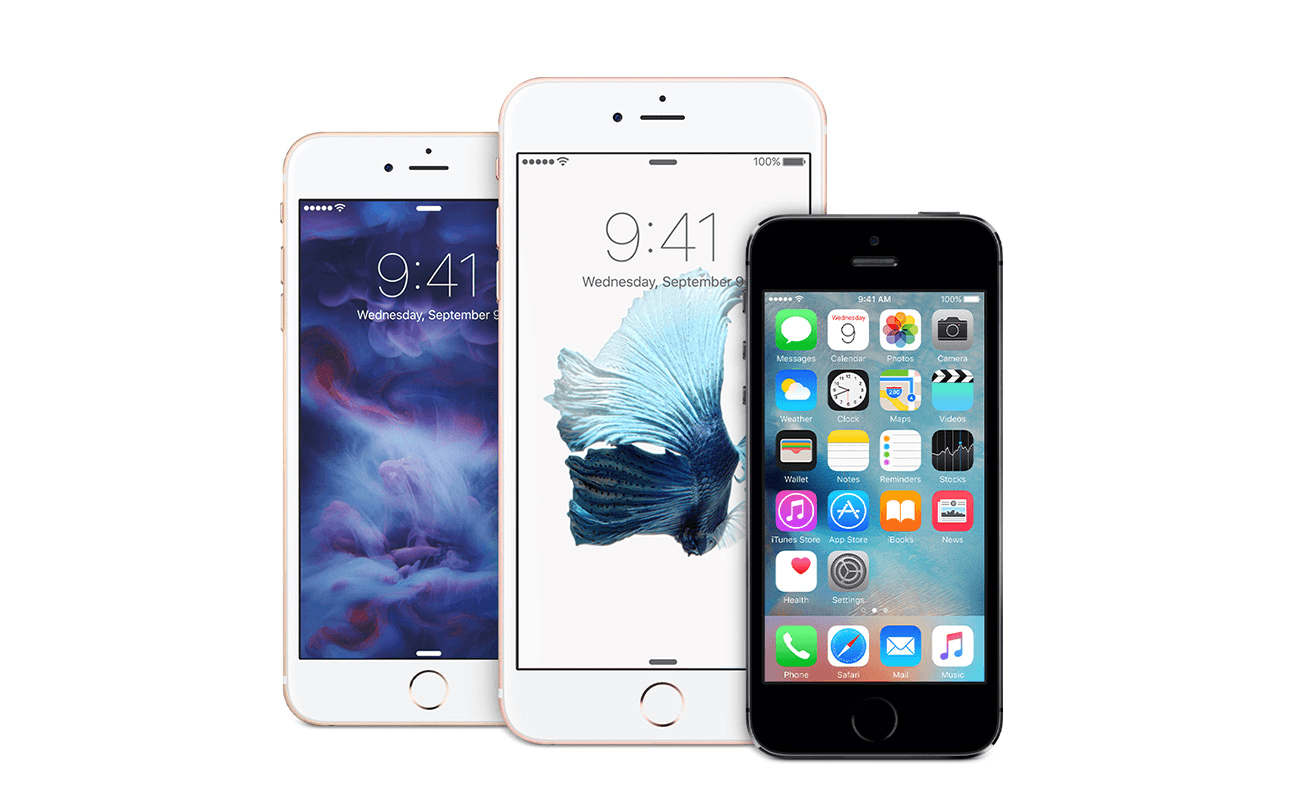


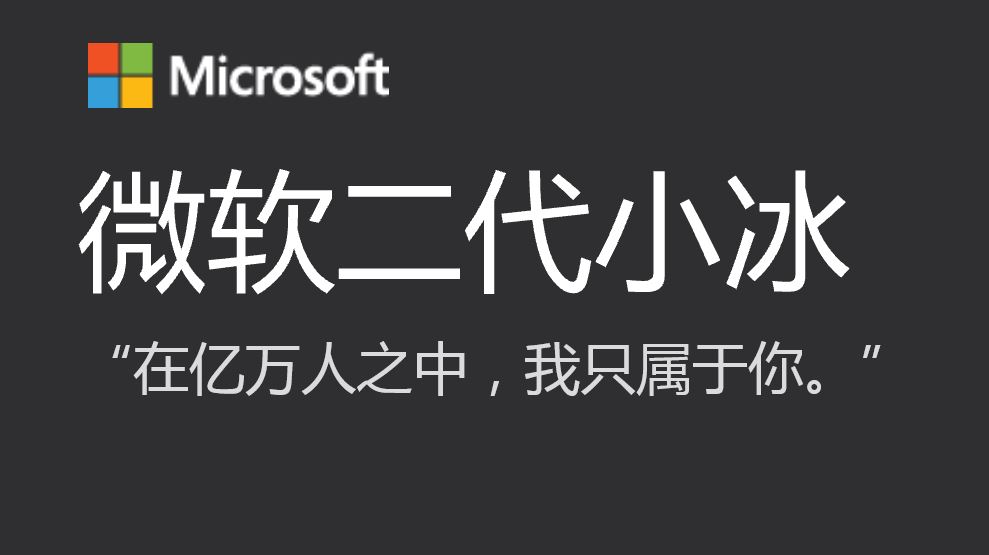

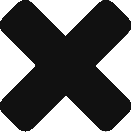
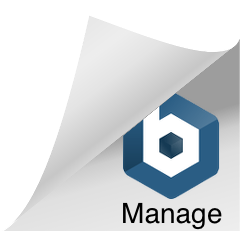
Leave a Response