Turn anything to touch interactive; How to guide
How to turn anything….. Computer monitor or projection into an interactive display!
Computer
- Obviously research is key. What you’d like to do it to decide which touch screen overlay is best for your screen .i.e. has it got the right dimensions.
- EASY! When you receive the overlay, just attach it to the monitor using side clips and fasteners – which the overlay will probably come with (do check this). It should come with a CD (See 4)
- Obviously this thing isn’t registered with the monitor. Attach the USB connector it came with into one of the computers USB ports. The computer should register the device.
- Insert said disk (see 2) into the computer and install all the programs on it (click install for drivers and Finish when completed)
- Test the screen to see that everything is working, which it should be. A voila – Wasn’t that easy? Now you’re like Rajesh Koothrappali in the Big Bang Theory.
A projection
Obviously, for something that is projected onto a screen, board, wall, etc, to make this interactive will be harder. You will need;
- A Wii remote
- An Infrared LED
- A switch, wires to make circuits and a wire cutter
- One AAA battery and AAA battery holder
- A modelling knife for precision
- Electrical tape
- A highlighter
- A computer/ laptop with blue tooth connection
- Obviously, a projector that is the right requirements for you computer/ laptop.
Now, this is where things get interesting. If you have Windows, you’ll be doing something different to Mac owners. This will be made clear below along with Linux users.
Windows
- Visit johnnylee.net/projects/wii/ and scroll down to Low-Cost Multi-point Interactive Whiteboards Using the Wiimote (or hold Shift F and type into quick search) and click on Wiimote Whiteboard v0.3. You’ll want to download here. Or you could visit uweschmidt.org and find the appropriate program for your device.
- Then visit bluesoleil.com/download/index.asp?topic=bluesoleil5x and download the appropriate bluesoleil program for your windows device. Then activate it.
- Finally, place the Wii remote under or above the projection and make a simple interactive pen using the infrared LED, the wires and the switch. You may find it beneficial to use additional supplies such as a pop-sickle stick or some tape. And Voila. You now have an interactive projection with a pen.
Mac
- Visit uweschmidt.org and download the Wii remote white board program suitable for your device.
- Your device should have blue tooth. Turn it on. If for some reason it doesn’t then visit bluesoleil.com/download/index.asp?topic=bluesoleil5x and download the appropriate bluesoleil program for your device.
- Finally, place the Wii remote under or above the projection and make a simple interactive pen using the infrared LED, the wires and the switch. You may find it beneficial to use additional supplies such as a pop-sickle stick or some tape. And Voila. You now have an interactive projection with a pen.
Linux
- Visit uweschmidt.org and download the Wii remote white board program suitable for your device.
- Then visit bluesoleil.com/download/index.asp?topic=bluesoleillinux and download the appropriate file for your device and activat it.
- Finally, place the Wii remote under or above the projection and make a simple interactive pen using the infrared LED, the wires and the switch. You may find it beneficial to use additional supplies such as a pop-sickle stick or some tape. And Voila. You now have an interactive projection with a pen.
It can’t possibly be easier, can it?
As easy as this all is, it can still be easier to do it yourself. Saying this, it will cost you. For information see Leap Motion by clicking the link (underlined in blue). You may also be interested in an interactive projected key board and how that works. For this information do see Celluon laser keyboard by clicking the link (again, underlined in blue). And in case you are wondering, even though these techniques have been around for some years they’ll still work with the new quantum dot screens that are being produced if you end up with one of those screen (click link underlined in blue to learn about Quantum Dots). The process is still easy and very good.





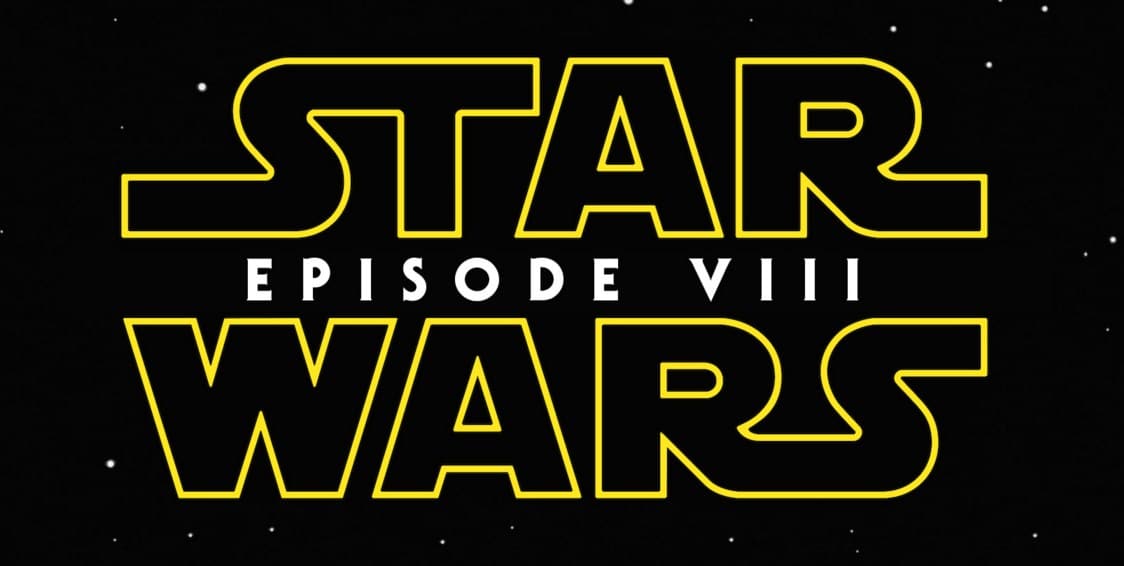
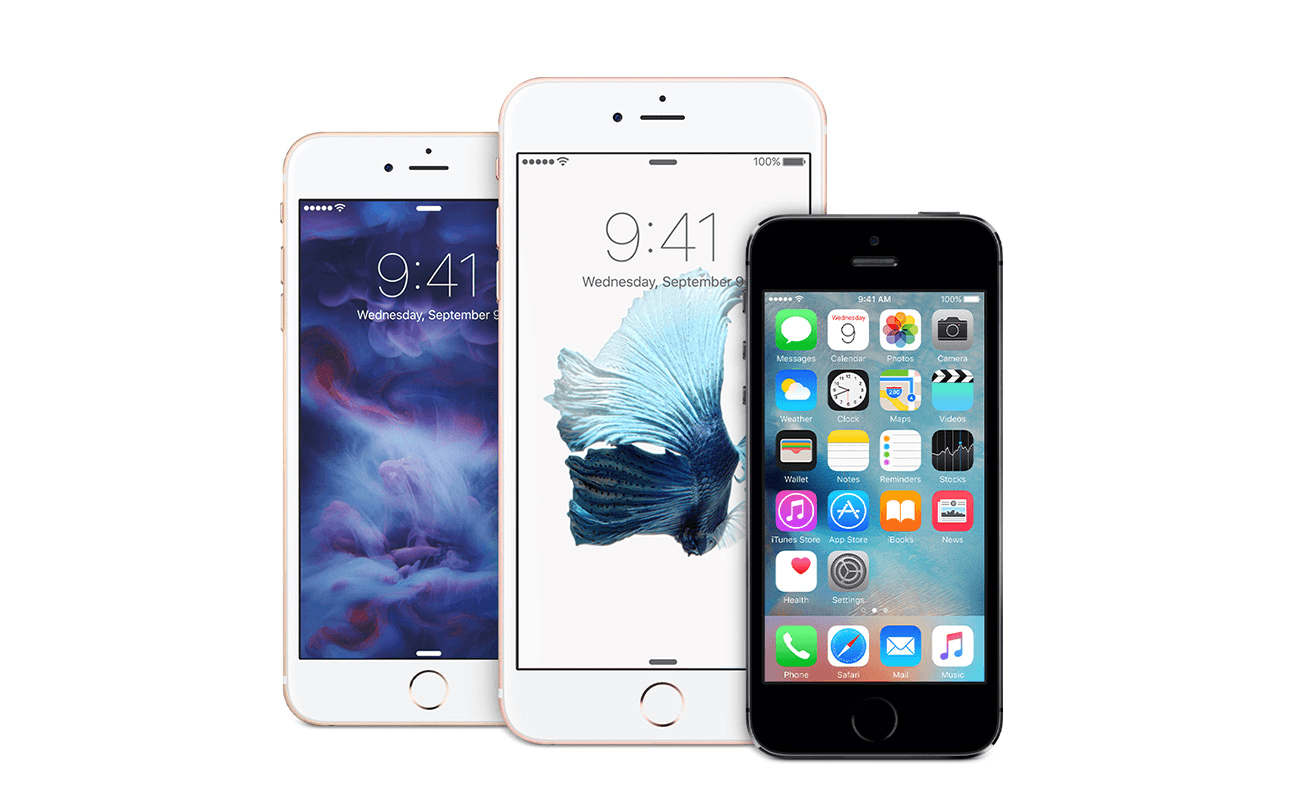


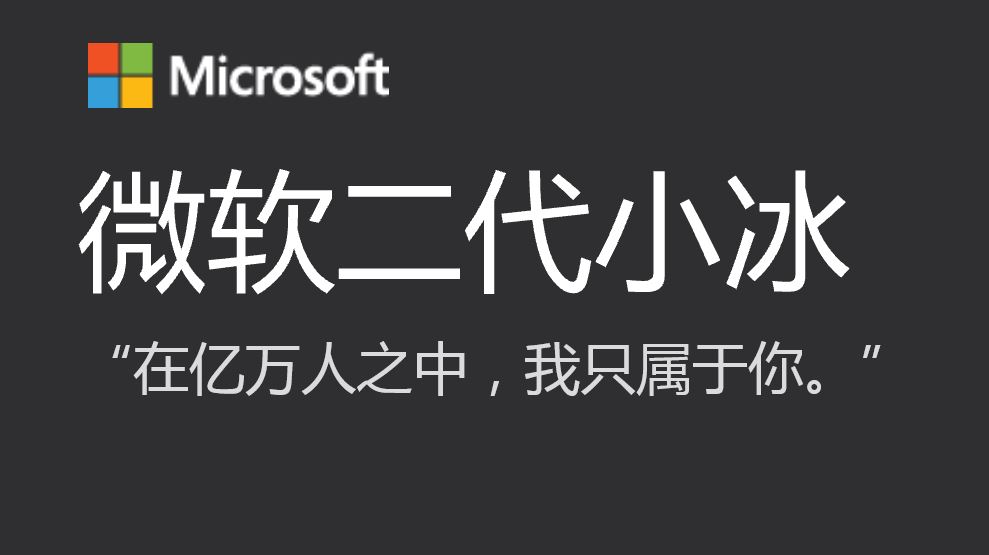

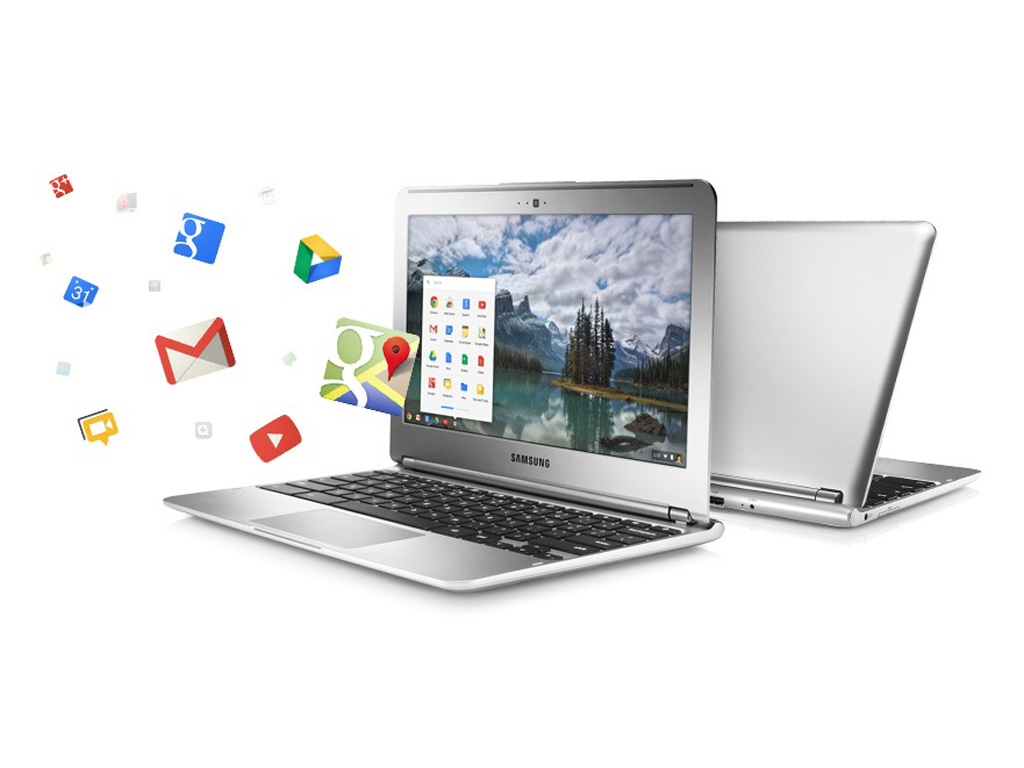
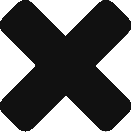
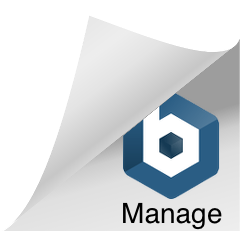
Leave a Response